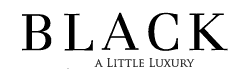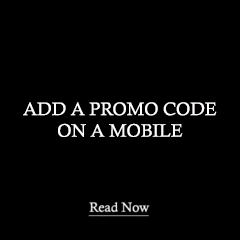1. Step 1 - Add Items To Your Shopping Bag
- Browse our collections of luxury accessories and gifts for women and men adding items to you bag as you shop.
- Once you have added items to you bag and you are ready to checkout go to your shopping bag to view you order
2. Step 2 - Proceed To Checkout
- Once you have reviewed your shopping bag and you are ready to checkout, press on the "PROCEED TO CHECKOUT" button.
- This will take you to the first stage of the checkout process where you add your contact information and the promo code.

3. Reveal The Promotion Code Box
- Before you enter your contact information, you will see the text "Show Order Summary" at the top of the page.
- Touch the text to reveal the promotion code box as per the below example.

4. Enter & Apply Your Promo Code
- Once the code box appears you can now enter your gift card or discount code.
- Once you have entered the code, click the green button to apply the discount to your order.
- If the code has been entered correctly, the discounted amount will now show on the order total